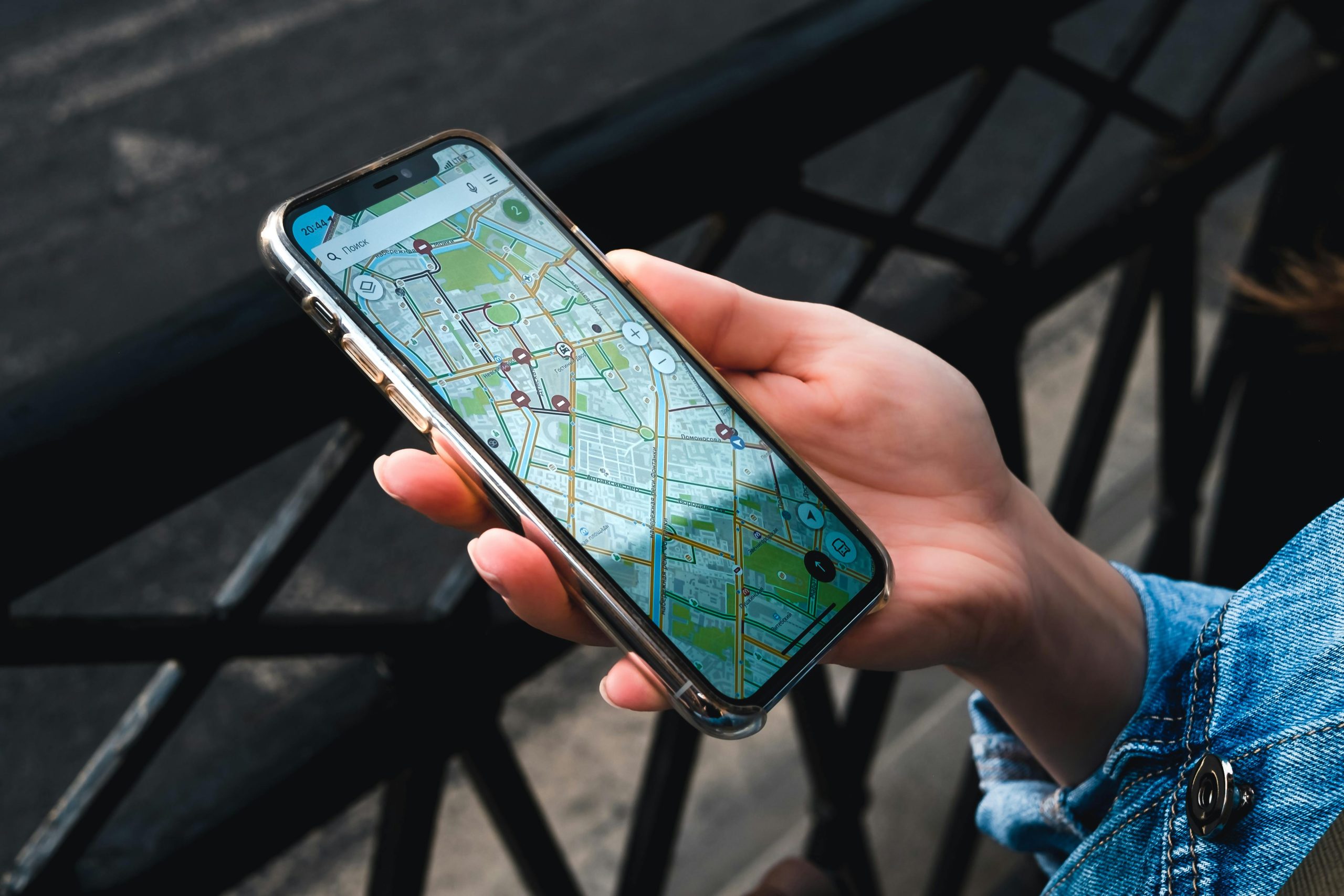How to Set Up Location Services for the Travelsafe SOS App on Android and iPhone
Most Android phones follow a similar setup process, although menu names can vary slightly depending on the brand (Samsung, Huawei, Xiaomi, etc.). Proper location configuration is essential for the TravelSafe SOS app to perform real-time tracking, offline safety updates, and accurate emergency dispatch while traveling in Africa. Without precise GPS settings, the app cannot pinpoint your location for responders in remote or rural areas. Enabling these settings before your trip ensures smooth functionality in low-signal zones and during cross-border movement.
Location setup also helps activate passive background features such as silent alerts, automatic embassy lookups, and live status monitoring for dependents. These tools are most effective when your GPS connection remains uninterrupted, even if the app is running in the background or your screen is locked.
Why Location Accuracy Matters
The Travelsafe SOS app relies on GPS to:
- Send your exact coordinates during an emergency
- Share your live location with trusted contacts
- Deliver area-specific safety alerts and risk notifications
- Help you find the nearest hospital, police station, or embassy
- Operate efficiently even with weak signal or offline maps
Without the right location settings, some of these essential features may not work. That’s why enabling precise location access is one of the most important setup steps before your trip. It ensures that emergency responders can find you fast, even in remote areas or cross-border travel zones. With accurate tracking, you’ll also receive area-specific alerts, automatic embassy guidance, and background monitoring for your dependents—features that are critical when traveling through Southern and East Africa. Setting this up takes just a few minutes but could make all the difference in an emergency. Don’t wait until it’s too late.
How to Enable Location Settings on Android Devices for TravelSafe SOS
Most Android phones follow a similar setup process, although menu names can vary slightly depending on the brand (Samsung, Huawei, Xiaomi, etc.). Proper location configuration is essential for the TravelSafe SOS app to perform real-time tracking, offline safety updates, and accurate emergency dispatch while traveling in Africa. Without precise GPS settings, the app cannot pinpoint your location for responders in remote or rural areas. Enabling these settings before your trip ensures smooth functionality in low-signal zones and during cross-border movement.
Step 1: Turn On Location Services
-
Go to Settings
-
Tap Location
-
Toggle the switch to On
Step 2: Set Location Accuracy to High
-
In the Location menu, tap Location Services or Advanced Settings
-
Tap Google Location Accuracy
-
Toggle ON Improve Location Accuracy
This setting combines GPS, Wi-Fi, mobile networks, and sensors for best performance—especially important in areas with limited infrastructure.
Step 3: Allow Location Access for TravelSafe SOS
-
Go to Settings > Apps > TravelSafe SOS
-
Tap Permissions
-
Tap Location
-
Select Allow all the time
This ensures that TravelSafe SOS continues to track your position in the background, which is vital for background SOS alerts and passive safety monitoring.
Step 4 (Optional): Activate Emergency Location Service (ELS)
-
Go to Settings > Location > Emergency Location Service
-
Turn this ON
ELS enhances emergency responder accuracy by transmitting additional location data during a distress call—ideal for travel safety in Southern and East Africa.
How to Enable Location Services on iPhones for TravelSafe SOS
Apple users must manually configure privacy settings to allow continuous access to location data. This is especially important when using TravelSafe SOS in remote African destinations, where exact location sharing can mean faster help in emergencies. If your iPhone restricts background location tracking or disables precise positioning, the app’s functionality may be significantly limited. To ensure full coverage while traveling across Kenya, Mozambique, Tanzania, or other supported countries, complete the following setup before departure.
Step 1: Enable Global Location Services
-
Go to Settings > Privacy & Security > Location Services
-
Turn Location Services ON
Step 2: Set TravelSafe SOS to Always Access Location
-
Scroll down in the Location Services menu
-
Tap TravelSafe SOS
-
Select Always
-
Toggle ON Precise Location
This allows the app to transmit your exact GPS coordinates, essential for delivering area-specific alerts and deploying emergency response.
Step 3: Enable Background App Refresh
-
Go to Settings > General > Background App Refresh
-
Make sure it’s ON for TravelSafe SOS
This allows the app to function continuously—even when it’s not actively open—so you’re still protected while moving through low-connectivity travel zones or while the app is idle.
Stay Visible. Stay Protected.
Don’t let poor GPS settings delay critical help. The TravelSafe SOS app relies on accurate location sharing to dispatch emergency responders, alert your loved ones, and provide real-time safety guidance across Southern and East Africa. Whether you’re offline, off-grid, or on the move, enabling precise location access ensures you receive fast, reliable support when it matters most. Take two minutes to set it up now—before you travel. Activate background tracking, adjust permissions, and unlock full protection. Your safety starts with location. Download the app and configure your settings today. Travel smart, travel safe.